 |
AutoFEM Analysis Palette of Studies | ||||||
There are a special tools window for working with studies in AutoFEM Analysis:
Command Line: |
FEMAPAL |
Main Menu: |
AutoFEM | Palette of Studies |
Icon: |
|
The studies window displays in a tree layout complete information about prepared studies within a given document, and about all elements included in each study. The window provides a quick access to elements of each study. Each type of study, as well as every study element, is marked with a specific icon. Some study elements (loads, restraints, results) are joined into groups.
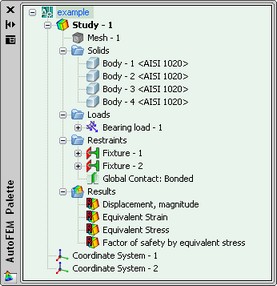
Several studies can be created in one document for running different calculations. The study currently being worked on is called active. The name of an active study has a blue bold font. To make another study active, click by ![]() on the name of the study.
on the name of the study.

Working in the studies window is done using the context menu that provides all necessary commands. The contents of a context menu depend on what study element was right-clicked ![]() .
.
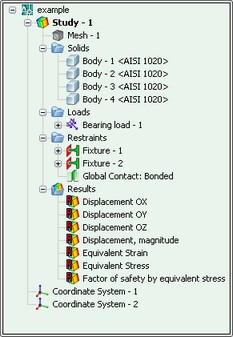
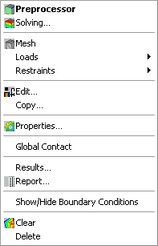
Each study is represented by a folder icon in the AutoFEM Manager tree. All factors defining a study are represented by subfolder icons or item icons. For example, each structural study has Mesh and Body items, Loads folder, Restraints folder, Results folder. Each restraint and load condition is represented by an icon in appropriate subfolder. In addition, the right-mouse menus provide a list of relevant options.
The AutoFEM Manager makes it easy to:
•Define and manage studies.
•Access related options by right-clicking a folder or item's icon.
•Set display options for various elements.
•Assign materials and apply loads and restraints.
•Set mesh options, define mesh control, and mesh the model.
•Run the analysis.
•Create result items and control their settings.
•Review or modify an item definition by right-clicking its icon.
•Generate study reports.
•etc.