 |
AutoFEM Analysis Assigning Material | ||||||
Before providing calculation, it is necessary to define the material for each object of the study. AutoFEM Analysis has the library of the structural materials the most frequently used in manufacturing. Besides, you can create your own material with physical properties which it has (see Creating New Material). You have several ways to assign the existing material from library to a solid body.
1. First method. For specifying (or modifying) the material of the solid, you have to invoke the material properties window choosing the solid in the service window "AutoFEM Palette" and performing the command "Material..." from the context menu (pressing ![]() ). Chosen solid will be highlight in the Preprocessor window. Pressing and holding the key "Ctrl" allows to select several objects.
). Chosen solid will be highlight in the Preprocessor window. Pressing and holding the key "Ctrl" allows to select several objects.

Then select the library of materials (group "Opened Library").
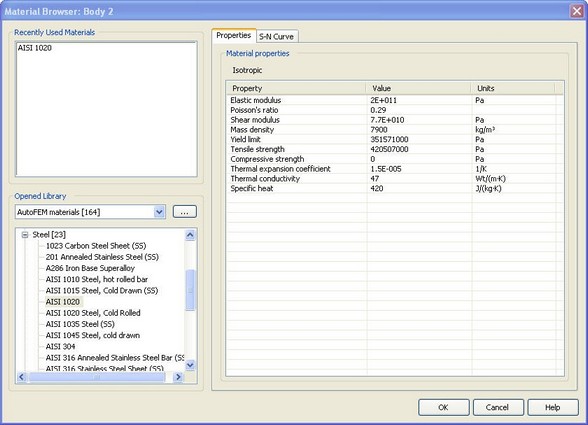
From the list of materials, select the material and press "OK". The name of the selected material is shown in the study tree after the name of the solid.
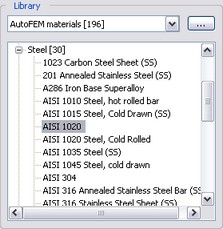
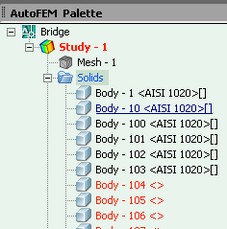
2. Second method. You can turn on the "Enable selection of solids" mode. For doing this, click on the folder "Solids" in the tree of the study and select this command from contextual menu. Then you are able to select many solids in Preprocessor window and assign the material to all of them from the contextual menu in Preprocessor window. To turn off the "Selection solids mode", click on the folder "Solids" in the tree of the study and select this command from contextual menu.
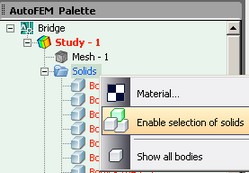
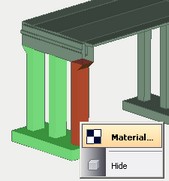
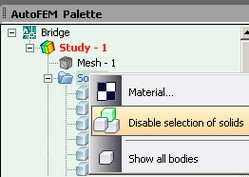
3/
3. Third method. If there are AutoCAD layers in DWG drawing, you can use these layers to assign the material to all objects which are present on the same layer. To do this, use the contextual menu on the selected body.
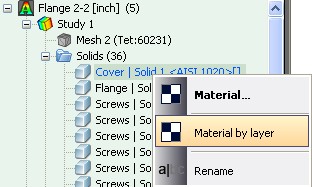
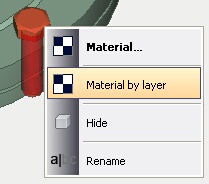
See also: Material, Creating New Material, Creating New Material from Template, Anisotropic Materials, Temperature Curves, S-N Curve, Assigning Thicknesses, Export / Import of Materials, Getting Materials from ShipConstructor, Physical Properties